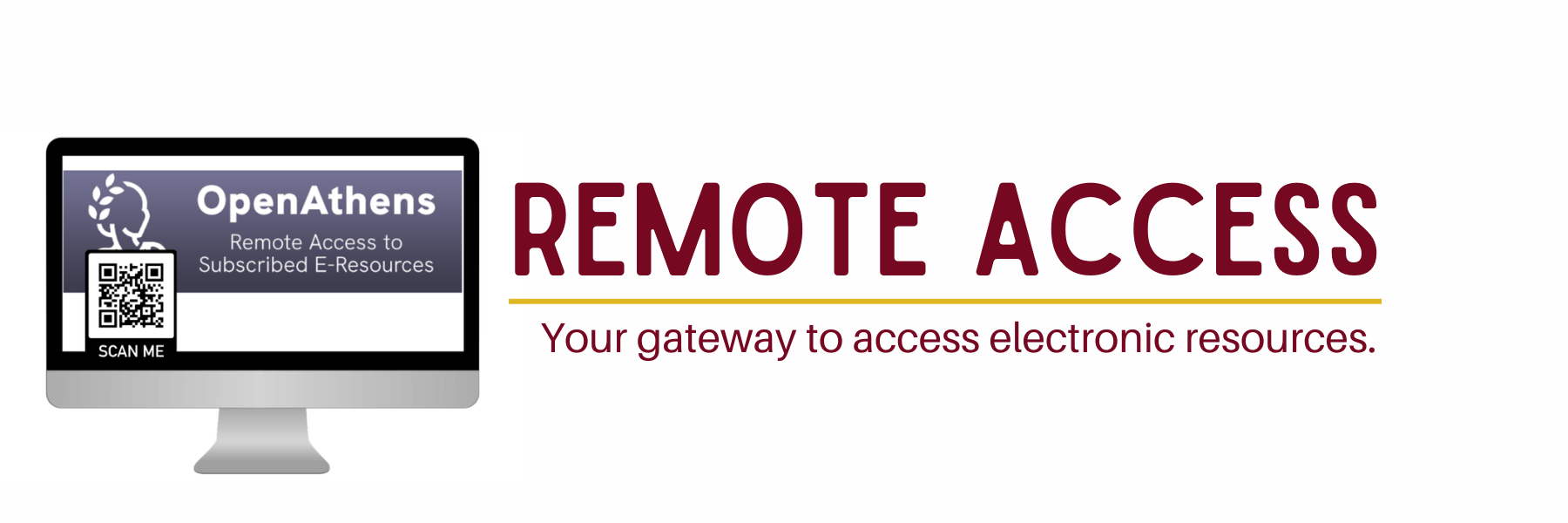
How to access via Google Apps?
1. Log into your UP Mail at https://mail.up.edu.ph.
2. In the upper right, click the App Launcher , scroll down, and click OpenAthens.
Note: If you have multiple Google accounts logged into your browser, choose your UP Mail account when prompted.
3. Click “Login to MyAthens”.
4. Choose the desired database.
How to access via MyAthens?
1. Click the “Login via MyAthens” button above or go to https://my.openathens.net/
2. Under “Find your institution”, search for “University of the Philippines Baguio” or just “Baguio”.
3. Click “UP Webmail”.
4. Log into your UP Mail account.
5. Choose the desired database.
Troubleshooting
Technical issue:
The OpenAthens icon may not appear in the Google apps for UP Mail, nor is it available when you sign in using UP Webmail via MyAthens.
Workaround:
This happens when the UP Mail account in question is not under UP Baguio’s Organizational Unit (OU). To fix this, send an email about the error to the Systems Network Office at sysnet.upbaguio@up.edu.ph and include the following details:
First Name, Last Name, UP Mail (@up.edu.ph) or UPB Webmail (@upb.edu.ph) address
If you do not have UP Mail or UPB Webmail, please obtain a UP Mail account from the UP ITDC.
We will forward this information to the Computer Center. They can verify if the concerned person has access to UP Mail and to check if they are enrolled/employed in UP Baguio so that they can initiate the transfer.